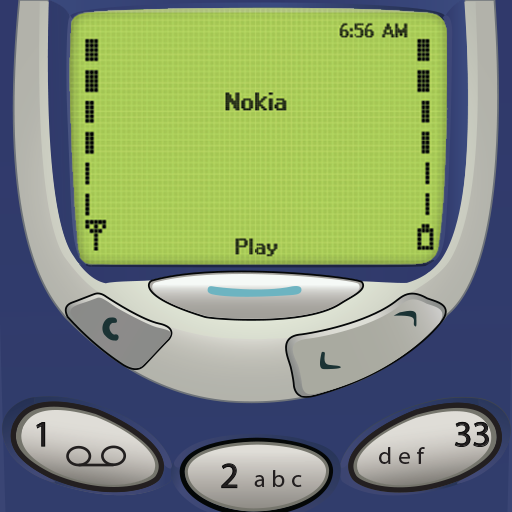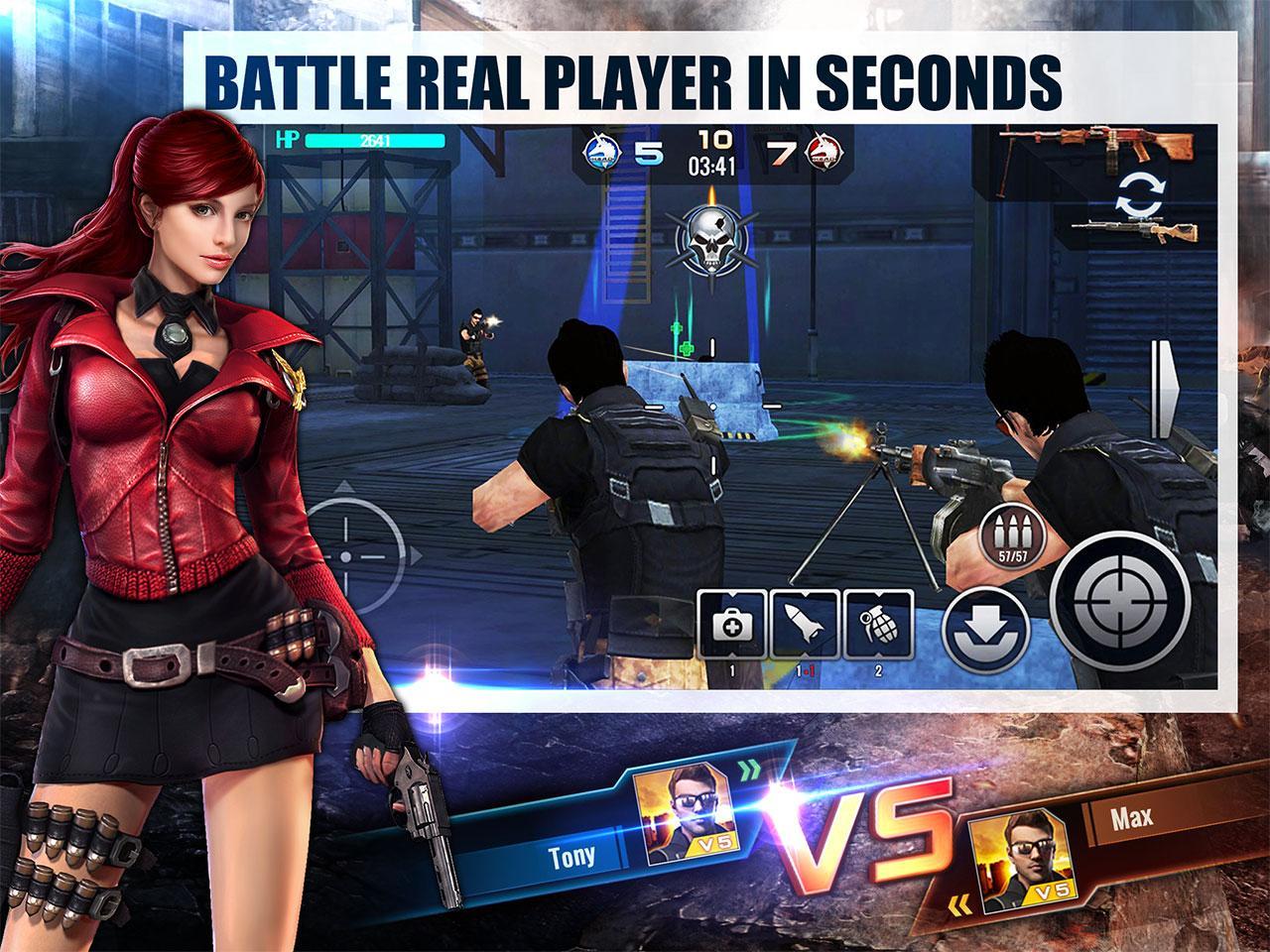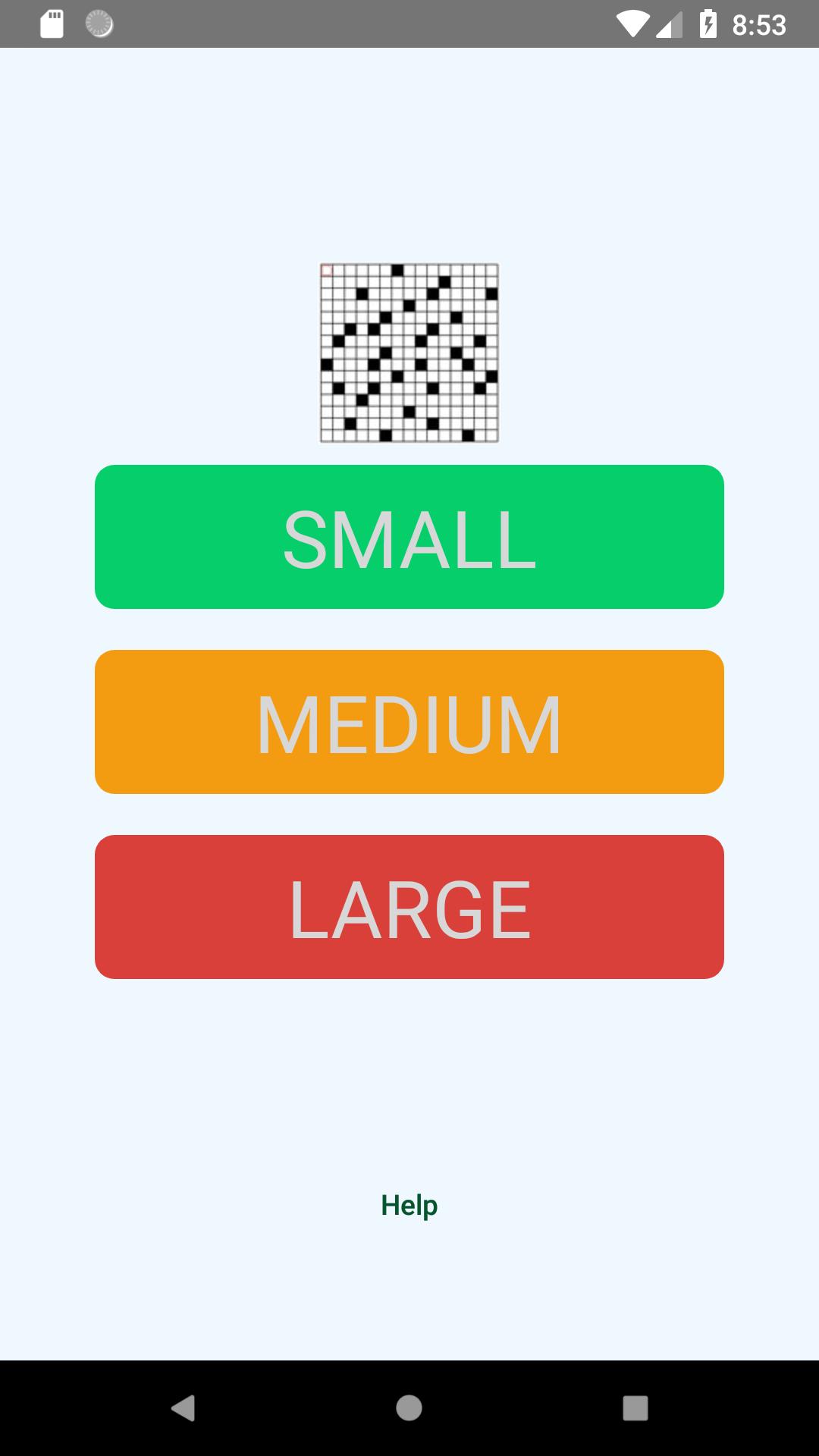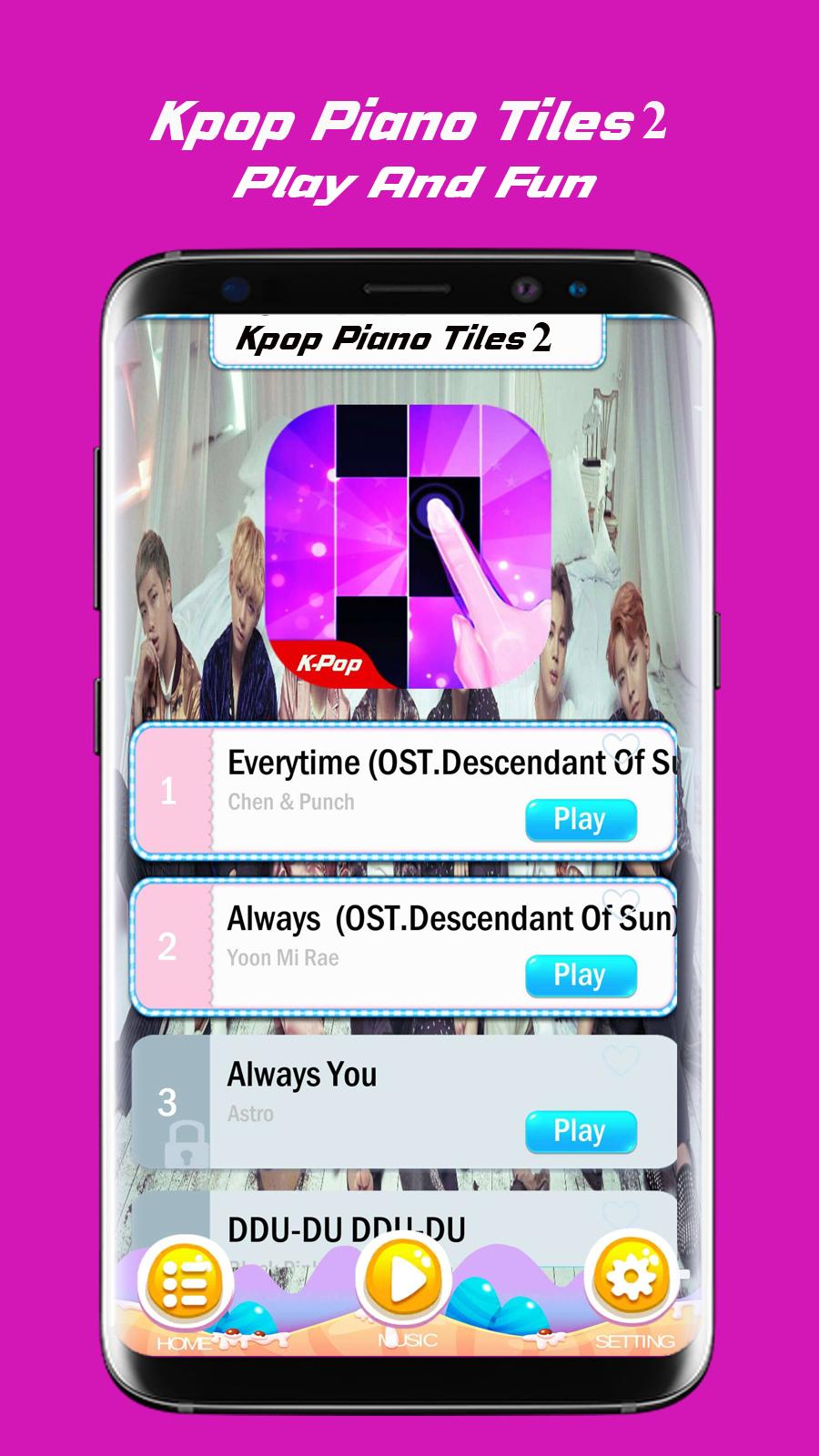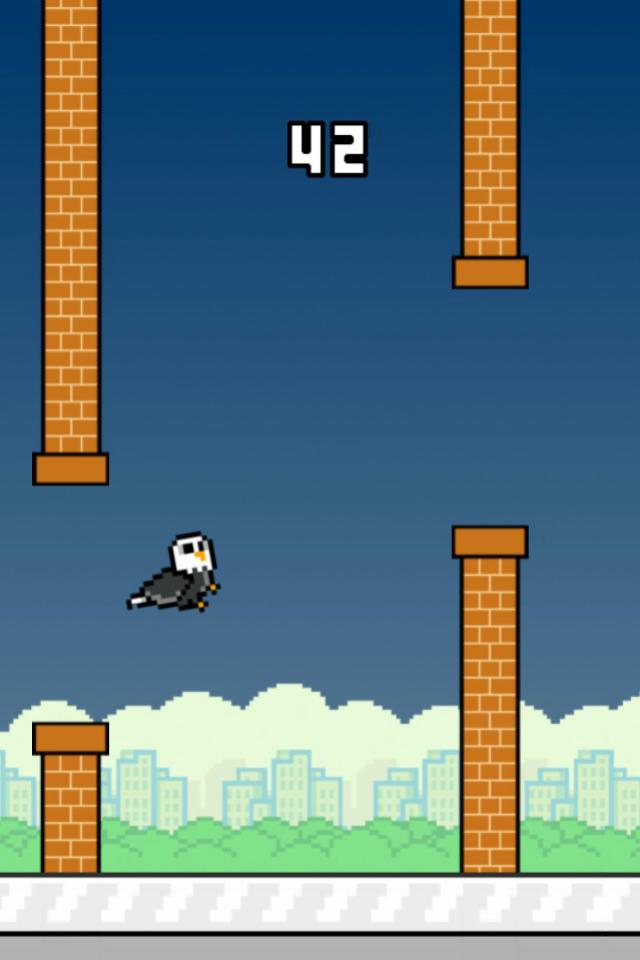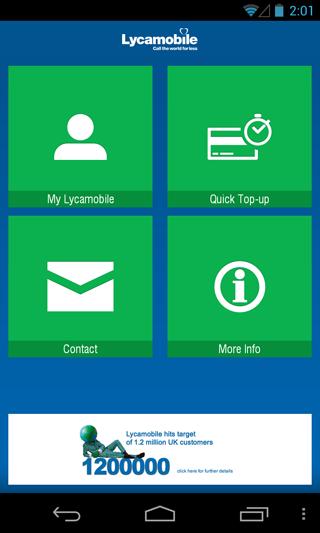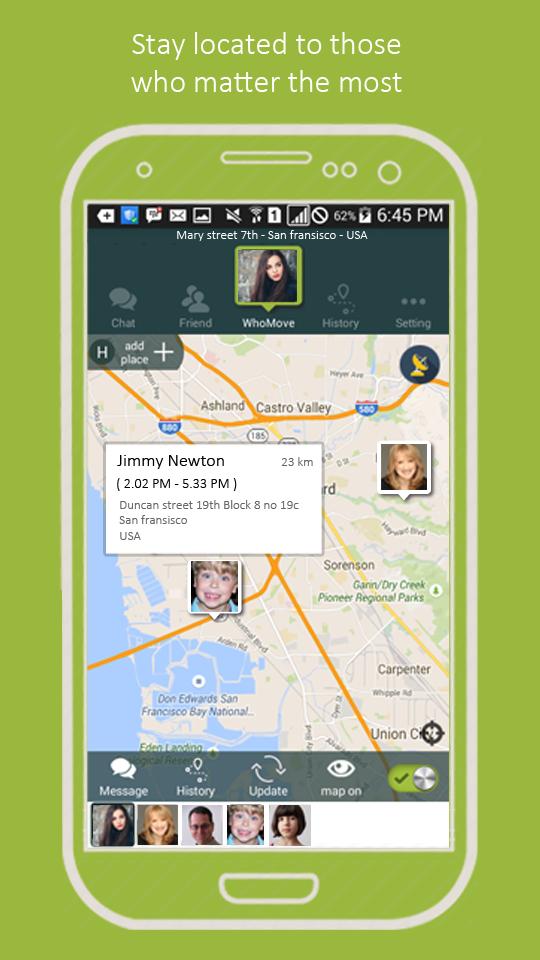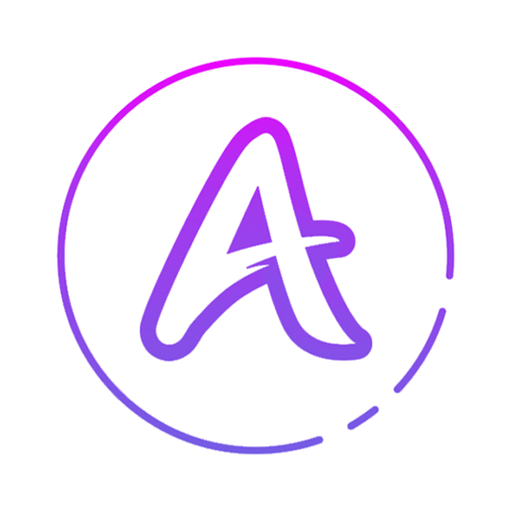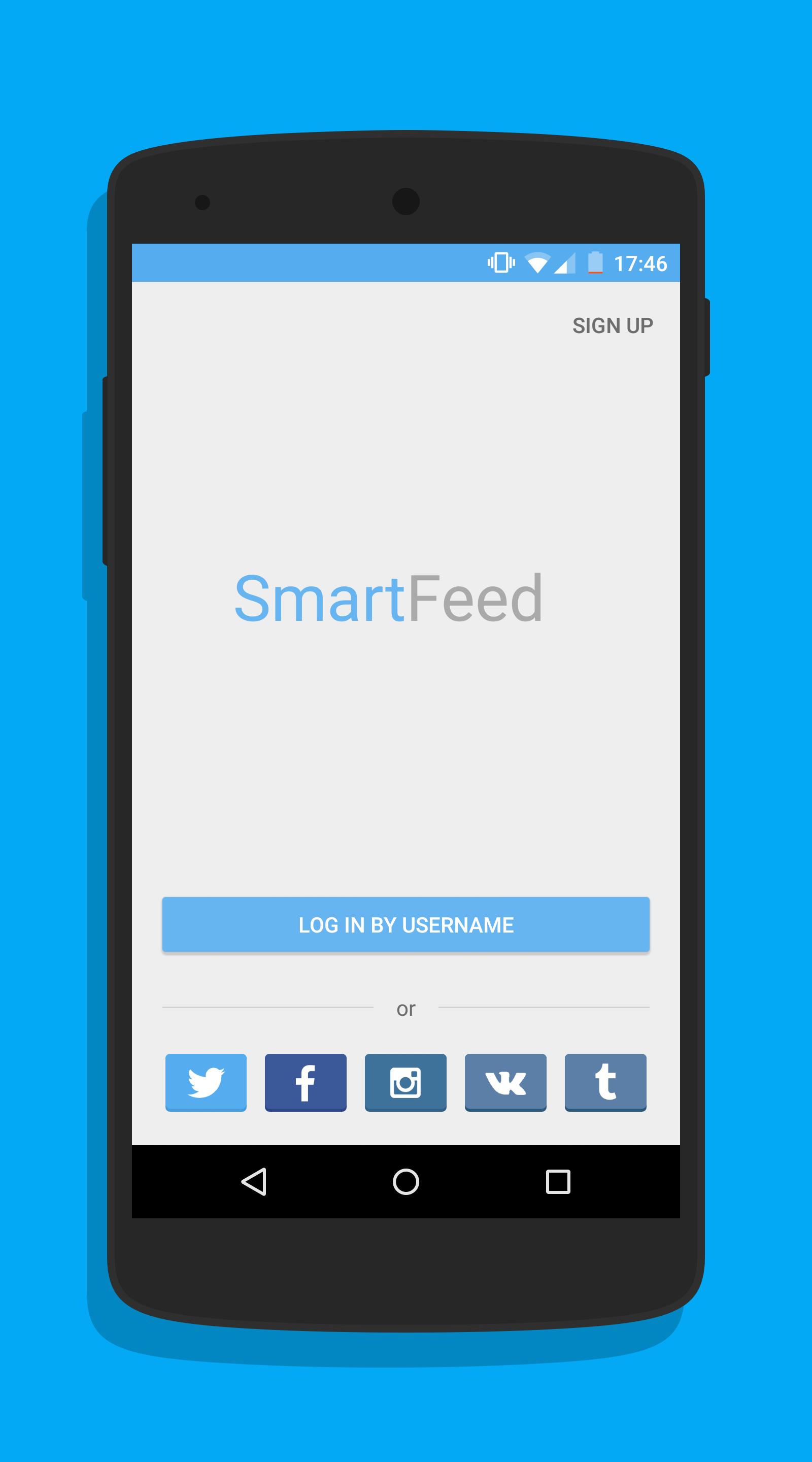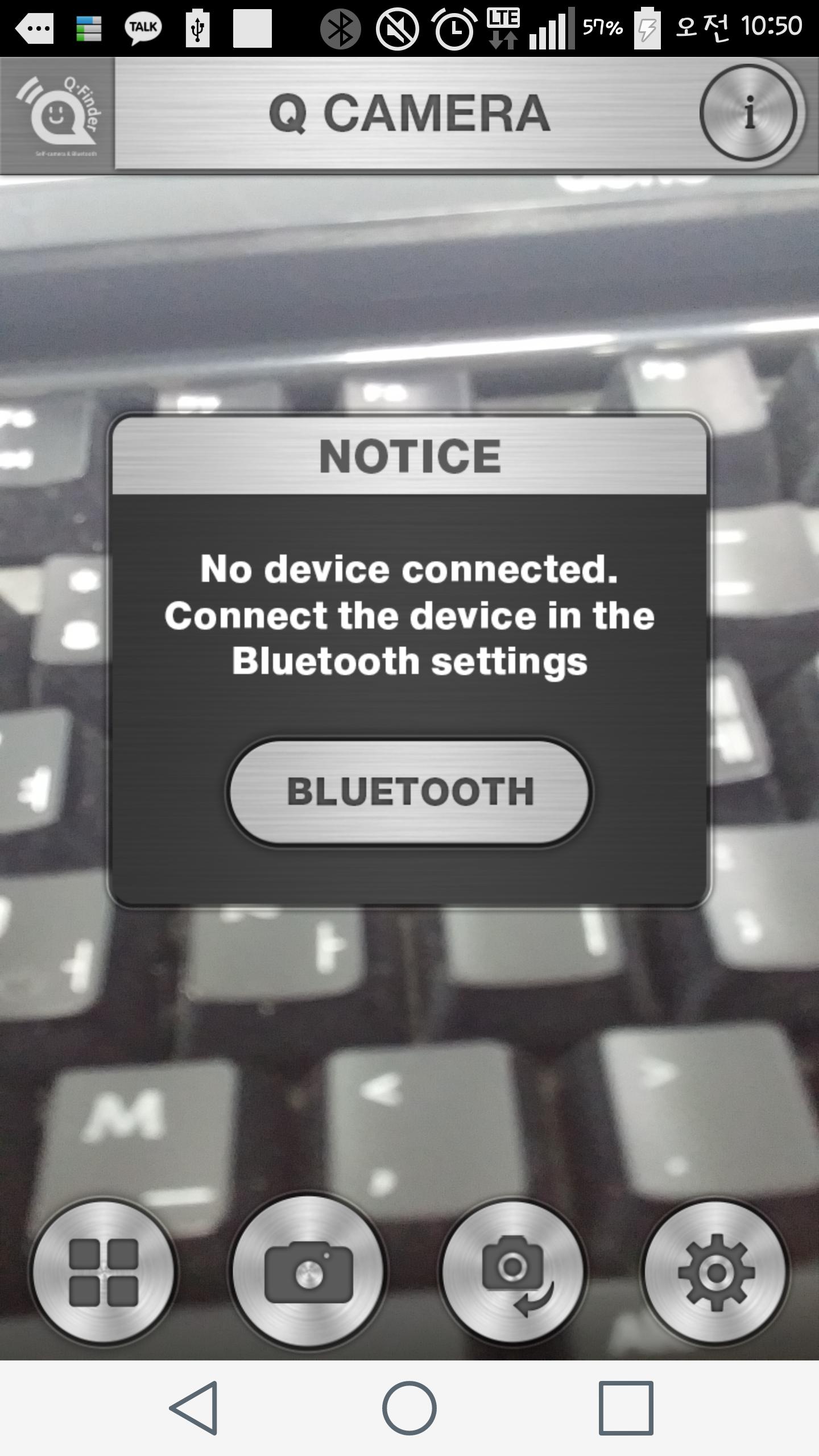 Offline
Offline
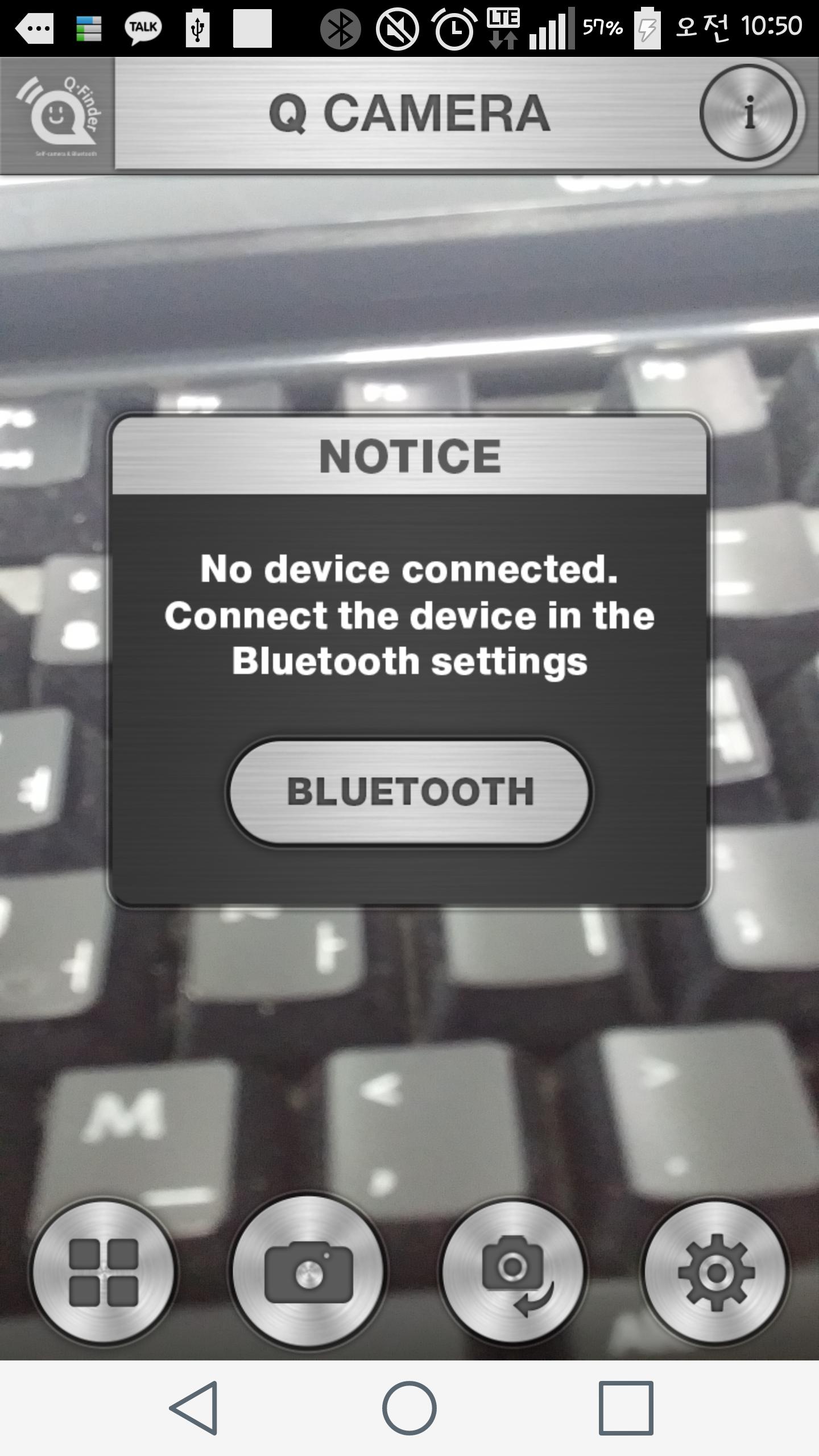
Gonzo Rod Applications Using a Bluetooth Remote Control
Connecting with Q-Finder
1) If you press the power button of the Q-Finder for 3 seconds, the power is turned along with the sound of '삡'.
2) Run the Q-Finder app on your smartphone.
3) Find the corresponding Q-Finder in the Bluetooth Settings menu of the Q-Finder app and press the 'Connect' button.
4) When connected, two '삡' sounds are ringing in the Q-Finder, and the Q-Finder connected to the Bluetooth Settings menu of the Q-Finder app is displayed.
5) Press the power button of the Q-Finder for 3 seconds to turn off the Q-Finder with two '삡' sounds.
6) If you replace the smartphone, press the Q-Finder "+" button for 7 seconds. The Q-Finder is reset with sound.
* You must reset it when replacing your smartphone.
Using Q-Camera
1) Press the “Q” button on the Q-Finder to take a picture.
2) You can zoom/reduce using the “+” button and the “-” button of the Q-Finder.
3) The photographs taken are stored in the gallery and can be found in the gallery menu of the Q-Finder app.
4) You can select a front camera or rear camera using the “camera” button of the Q-Finder app. In the case of a smartphone without a front camera, the button is disabled.
Q-Finder Find
1) Enter the Q-Finder menu of the Q-Finder app.
(Settings> Q Finder)
2) Press the "FIND" button on the Q-Finder menu to make a beef sound in the Q-Finder, and press the "Stop" button to stop the beef sound.
Find a smartphone
1) Press the Q-Finder's Q button for 3 seconds to produce the specified sound or vibration on the smartphone. If you want to stop the sound, you can stop by pressing the Q button for 3 seconds.
2) Q-Finder application> Settings> Q Finder menu> “Sound” options can specify the desired sound, and you can also set the vibration function.
Smartphone / Q-Finder Setting to prevent loss of loss
1) Set ON/OFF in the Q-Finder app-Settings -Q-Finder menu.
2) If you set it to ON, if the smartphone and the Q-Finder are far away, the alarm sound specified simultaneously occurs in the Q-Finder and the smartphone. To turn off the alarm sound, press any button on the Q-Finder to exit.
3) If you want to connect to a smartphone and cupfinder again in a broken state, you can connect via the connection pop -up message.
Using Q-Video
1) Touch the shape of the menu camera at the bottom of the Q-Finder app to change to video mode.
2) You can zoom/reduce using the “+” button and the “-” button of the Q-Finder.
3) The video taken is stored in the gallery and can be found in the gallery menu of the Q-Finder app.
*caution
-Please charge when purchasing the product.
-This product can only be used for Android version 4.4 (Kit Kat) or more iPhone 4S.
-This product recommends more than 720*1280 (pixel) resolution.
-If you can't download the app on a smartphone with a lower version than the presentation.
-The charging will be fully charged in about 2 hours. If the red LED is flashing during the charging and turned into blue, it means buffer. It can be used for about 20 days in a buffered state.
Get free Primogems, Mora, Experience, and more with these November 2024 Genshin Impact codes, 5.1 livestream codes, and find out how to redeem active codes.
If you are bored with playing the vanilla version of Metaphor ReFantazio, you can check out these five mods.
Struggling with your submissions for Roblox's The Haunt event in 2024? Check out our guide on using Dress to Impress to create your captures!
Our walkthrough for Dragon Age: The Veilguard with some handy tips and tricks, with guides for puzzles, bosses, companions, equipment, romance, and more!
Which faction should you pick in Dragon Age: The Veilguard?
Looking for some bonus resources in Sea of Conquest: Pirate War? We’ve got you covered with these codes for the latest seafaring freebies.
On our website, you can easily download the latest version of QFinder! No registration and SMS required!