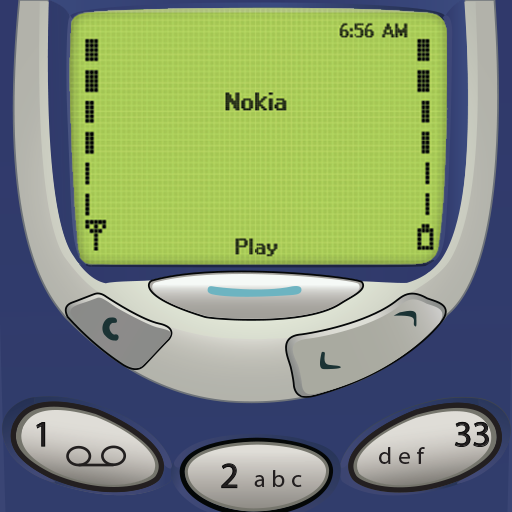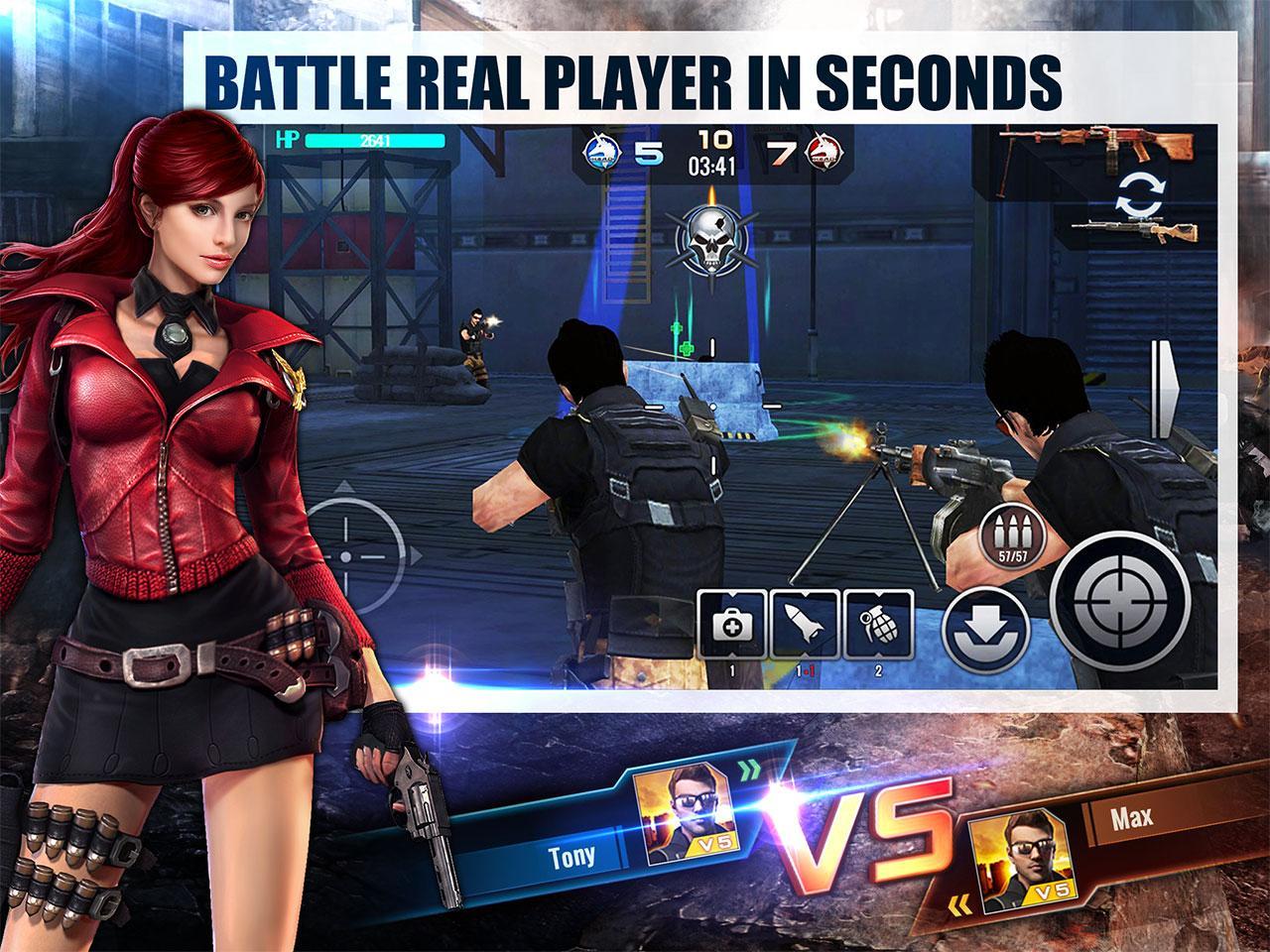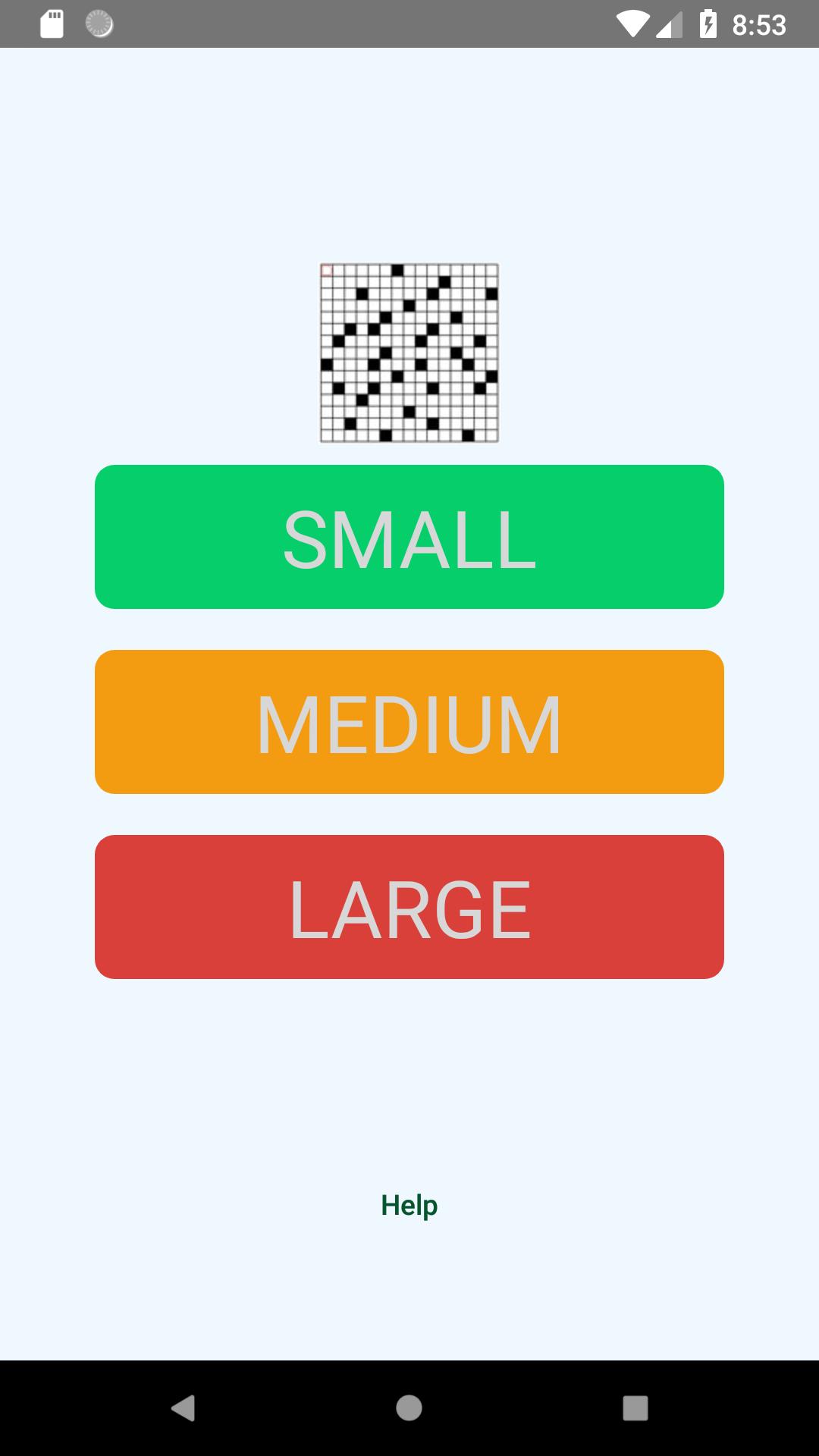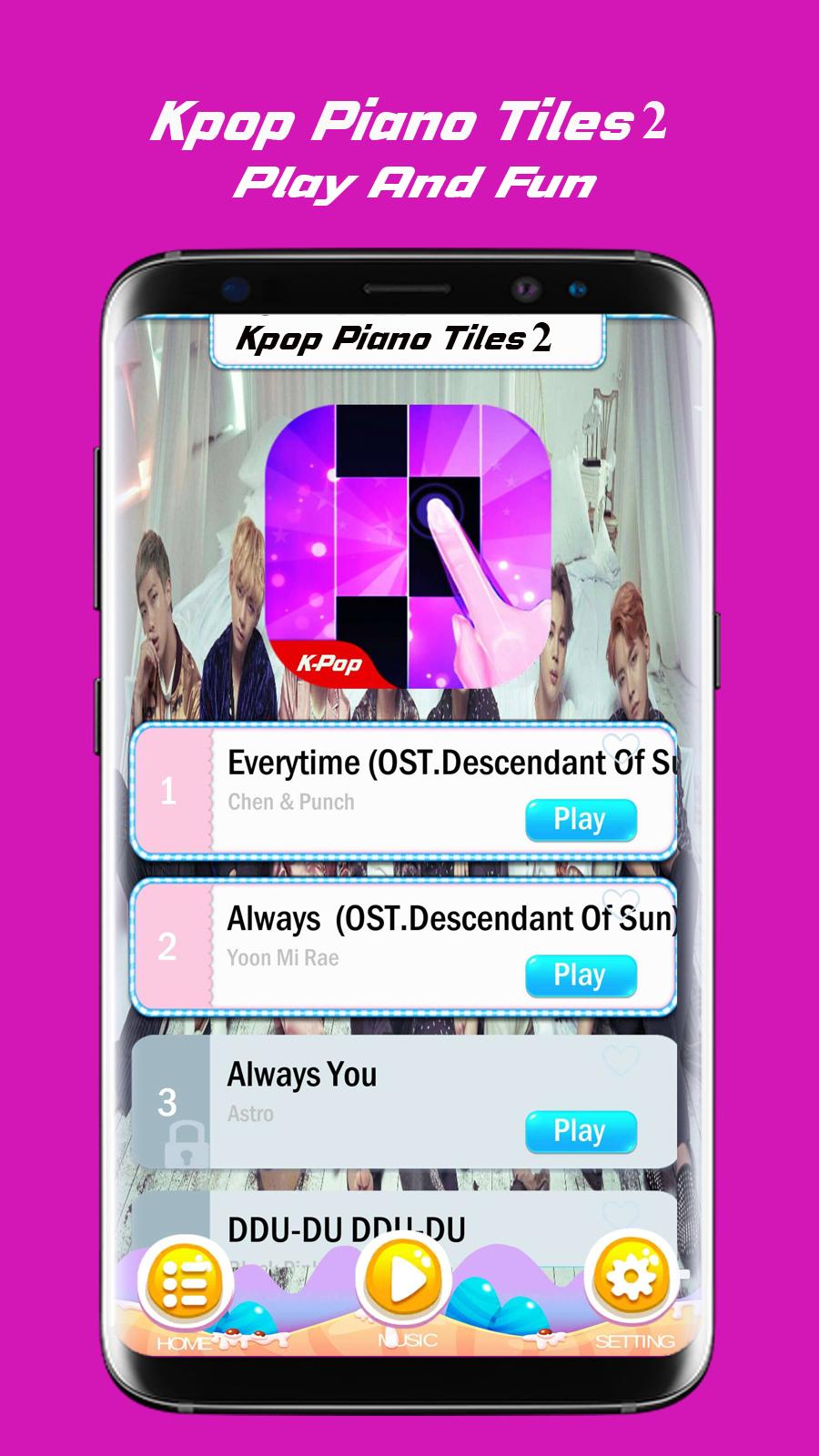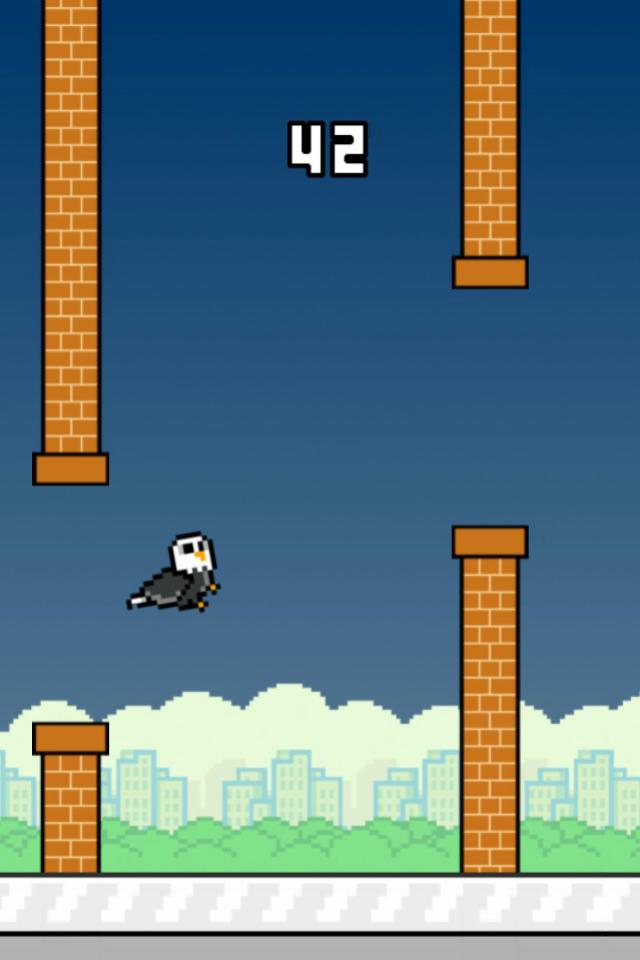Offline
Offline

FUJIFILM official app that can be used to print images to instax SHARE.
"instax SHARE" is FUJIFILM official application that can be used to print images from smartphones to instax SHARE smartphone printer.
[Select Your Best Shot!]
"instax SHARE" is an app to print images from your smartphone with the smartphone printer instax SHARE SP-1/SP-2/SP-3(FUJIFILM). You can enjoy beautiful instax print by simply selecting best shots in your smartphone or tablet within less than a minute.
[Supported Printer]
FUJIFILM instax SHARE Smartphone Printer SP-1/SP-2/SP-3
* Not support to old model printers.
[Supported Smartphones]
Android 4.0.3 or later
*With regard to customers who use Android ver. 6.0.x or later, there is a case that the connection between the smartphone and the printer does not work if GPS function is OFF. For the customer corresponding to this phenomenon, please turn on the GPS function when you use instax SHARE.
CAUTION: SETTINGS
If you are using Android 6.0 or later and cannot connect to the printer, check the following settings.
(1) GPS Settings
It is sometimes not possible to connect to the printer when the GPS function of your Android device is turned off.Follow the steps below to turn your GPS function on.
Example: Nexus7 (Android 6.0.1)
(1) Tap "Setting".
(2) Tap "Location".
(3) If "Position Information" is off, turn it on.
(4) Try connecting to the printer.
(5) If communication is still not possible after performing steps (1) to (3), turn the position information setting in (3) off and back on again, then try connecting to the printer again.
(2) Authority settings in the "instax SHARE" app
Some or all of the functions of the "instax SHARE" app cannot be used unless the following authority settings are enabled for the app.
Please follow the steps below to enable these authority settings. We apologize for the inconvenience.
Example: Nexus7 (Android 6.0.1)
(1) Tap "Setting"
(2) Tap "Apps"
(3) Tap "instax SHARE"
(4) Tap "Permission"
(5) Enable "Camera", "Storage" and "Location".
[How to print]
Print photos taken with smartphones.
1. Turn on the printer.
2. Launch the instax SHARE app.
3. Select image from Photos or SNS, or take photo with a smartphone camera.
4. Once image is selected, press Edit and edit the image (scaling, rotate, filter and template).
5. Post message on a template if template which accepts text is selected.
6. Press "Connect and print." when editting is completed.
7. When you print for the first time, will be asked password for the printer, please enter initial password that is wrote in User's Guide of the printer.
Get free Primogems, Mora, Experience, and more with these November 2024 Genshin Impact codes, 5.1 livestream codes, and find out how to redeem active codes.
If you are bored with playing the vanilla version of Metaphor ReFantazio, you can check out these five mods.
Struggling with your submissions for Roblox's The Haunt event in 2024? Check out our guide on using Dress to Impress to create your captures!
Our walkthrough for Dragon Age: The Veilguard with some handy tips and tricks, with guides for puzzles, bosses, companions, equipment, romance, and more!
Which faction should you pick in Dragon Age: The Veilguard?
Looking for some bonus resources in Sea of Conquest: Pirate War? We’ve got you covered with these codes for the latest seafaring freebies.
On our website, you can easily download the latest version of instax SHARE! No registration and SMS required!